Step 01
Click the 'DOWNLOAD' link to download the client.Step 02
Run the downloaded client to download it.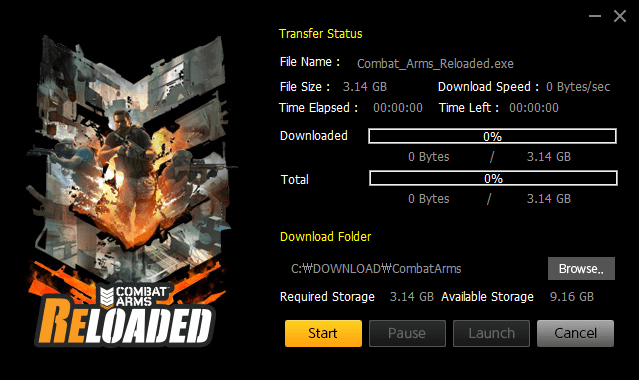
Step 03
When the download is complete, press the <Launch> button.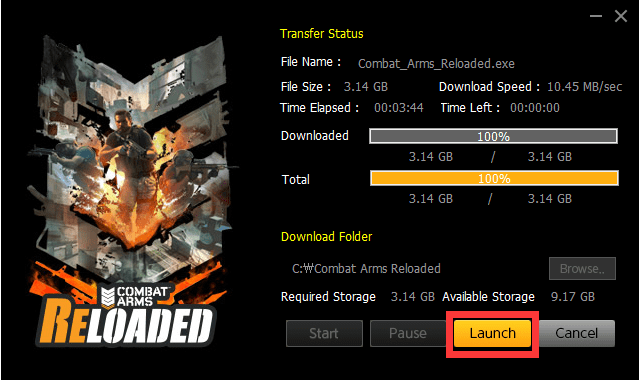
Step 04
Please read and agree with our consent form to continue to the next step.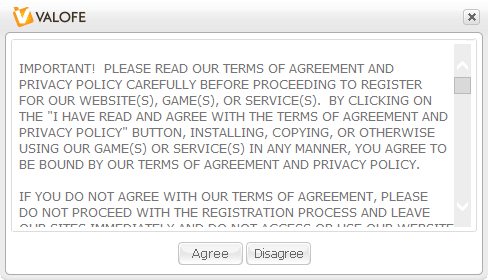
Step 05
Confirm the folder destination where Combat Arms will be installed.Click on <Install> to start the installation.
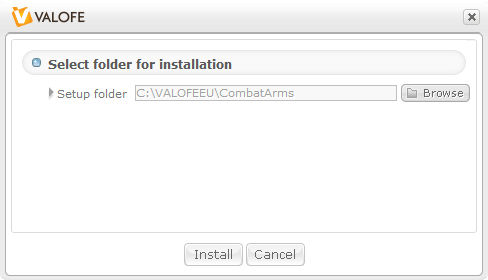
Step 06
Once the installation is complete, click <OK>to close the window.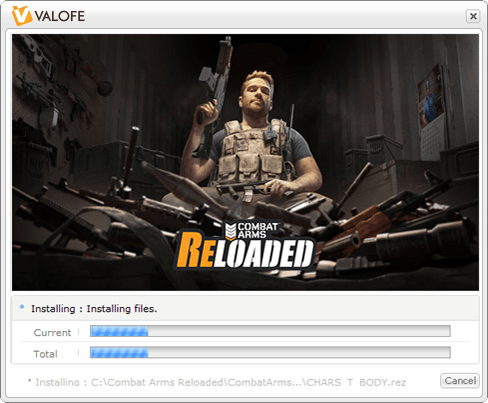
Interface & Controls
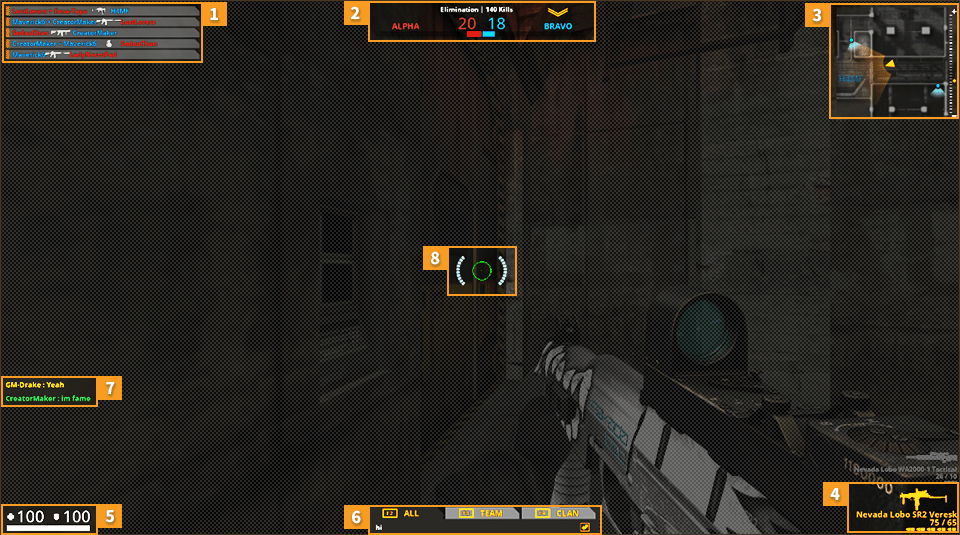
-
Kill/Death
Every time a kill is scored, the player who made the kill, the weapon used, and the player killed will be displayed here.
-
Team Indicator and Scoreboard
-
Radar / Map
-
Currently Selected Weapon / Other Available
Current Weapon's Ammo Count / Fire Mode
-
Player's Health (HP) and Armor Points (AP)
Shows how close you are to death. The light blue bar below shows how much stamina you have left for sprinting.
-
Chat Box
-
Player Communications
Player messages and radio callouts, as well as player exits and entrances, will be displayed here.
-
Target Reticule
Mouse Controls
-

AIM
Mouse Movement -

FIRE
Left Mouse Button -
![?=$lang['use_sights_desc']?>](/static/images/sub/info/interface/interface-mouse-control3.png)
USE SIGHTS
Right Mouse Button
Keybord Controls
Character Movement
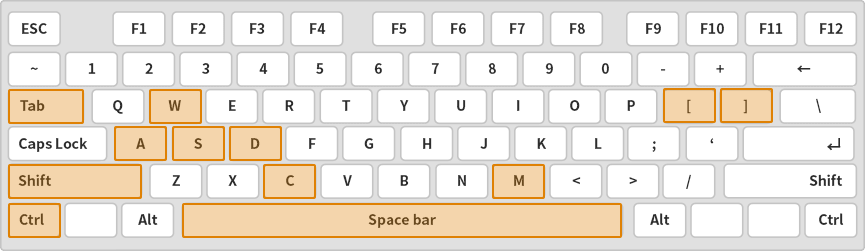
- W - Move Forward
- CTRL - Crouch
- S - Move Backward
- C - Toggle Run/Walk
- A - Move Left
- TAB - Score Board
- D - Move Right
- M - Map
- SPACE BAR - Jump
- ] - Increase Mouse Sensitivity
- SHIFT - Sprint
- [ - Decrease Mouse Sensitivity
Combat Actions
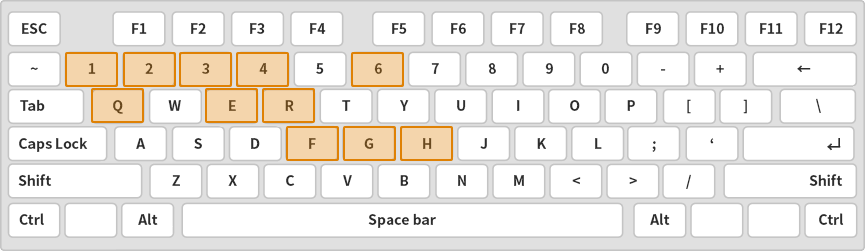
- 1 - Primary Weapon
- E - Action (Open Door/ Pick up Weapon/ Disarm Bomb)
- 2 - Secondary Weapon
- R - Reload
- 3 - Melee Weapon
- F - Switch Fire Mode
- 4 - Support Item
- H(Hired guns mode only) - Command mercenary
- 6 - Mission Item
- G(Hired guns mode only) - Hire mercenary
- Q - Last Weapon Used
- G(Hunted mode only) - Emotion (+1,2,3,4)
Radio Message
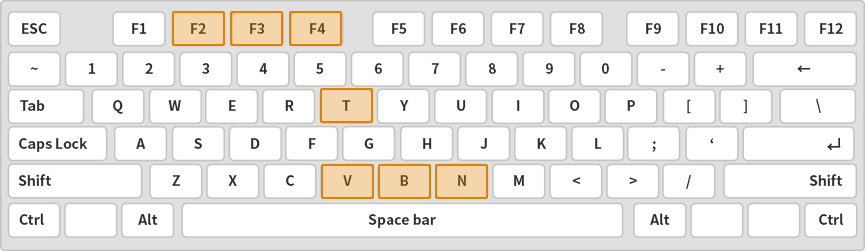
- F2 - Chat to All
- T - Voice Chat On/Off
- F3 - Chat to Team
- V - Report Message
- F4 - Chat to Clan
- B - Tactical Message
- N - Social Message
Other
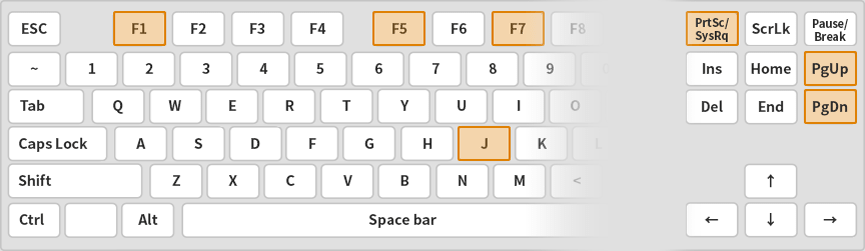
- F1 - Help
- PAGE UPTAB - HUD On/Off
- F5 - Vote kick
- PAGE DOWN - Record Start/End
- F7 - Fast respawn/ Use respawn
- PRINT SCREEN - Screen capture
- J - Job Status
Equipment
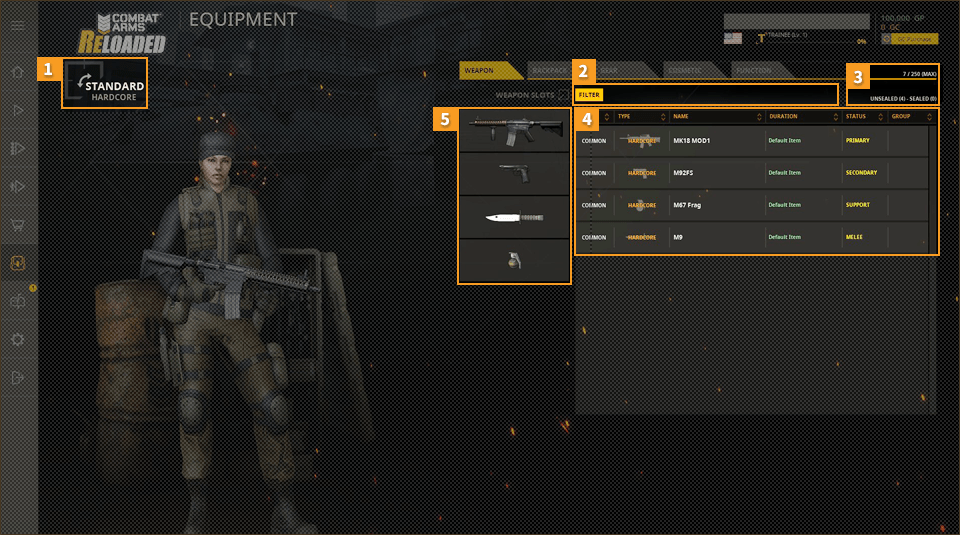
-
Switch between your Normal and Hardcore loadout with one click. The items in the selected loadout are shown in the item list.
-
Press the <FILTER> button to display a screen where you can select the desired type. If you select the desired type on the screen, only items of the selected type are displayed in the item list.
-
You can own up to 250 unsealed items at once. With help of the search function, you can search for sealed and also unsealed items from your inventory. It will display suggestions out of your inventory depending on the used search filter.
-
View detailed item information and equip or remove items. You can furthermore compare items, sell them back or delete them, and equip or remove modifications.
-
Items currently equipped in each slot, sorted by category. You can carry more items if you equip a Backpack in the Gear tap. Backpacks can contain all weapon categories apart from Melee weapons. Press the F1 key on the keyboard to view a detailed Backpack user guide.
